You are in: Africa
Change location
You are here
Production Management in Sage Track
Production Center Guide (Subscription Journals)
Production Center Steps
After a manuscript is accepted in Sage Track, it will move into the Production Workflow. Manuscripts in the “In Production” queues have not yet gone to production and require additional processing by a journal admin or editor. These tasks ensure that Production receives all files necessary to prepare the manuscript for publication.
The post-acceptance steps on Sage Track can be thought of as occurring in three stages:
- Collecting copyright information (“Contributor Forms Due”, “Contributor Forms In”)
- Confirming that all files are present and production-ready (“Production Checklist”)
- Sending the manuscript to production (“Assign Manuscripts to Batch”, “Assigned to Batch – Awaiting Export)
Contributor Forms Due
When a manuscript is accepted, the author will be prompted to complete a contributor form. While awaiting the completion of this form, the manuscript will be listed in the “Contributor Forms Due” queue.

Contributor Forms In
The manuscript will move into Contributor Forms In once the author has submitted the form.
Once you have located the manuscript in Contributor Forms In, you may view the form as an HTML or PDF file.
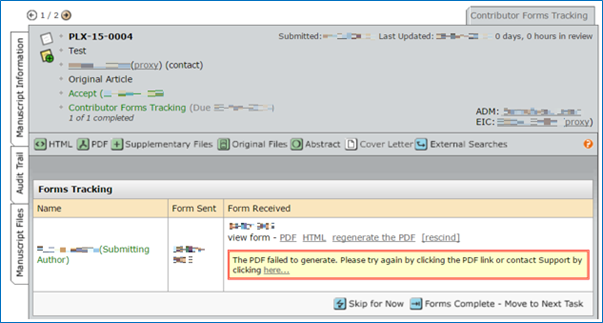
The contributor form can be viewed as a PDF or HTML file. There are two questions to review before proceeding:
- Copyright Ownership: There are four options available, details below.
- The copyright to the Work is owned by the Contributors: This is the most commonly selected option. No other information is required.
- U. S. Government work: If this option is selected, please ensure that the author has named the government employer/agency.
- Other Government work (not U.S.): If this option is selected, please ensure that the author has named the government employer.
- Work made for hire for employer/Work done in the course of employment (non-government): If this option is selected, the form cannot be signed electronically. The author will be required to fill out a physical copy of the form, which can then be scanned and sent via email. The copy can be uploaded to the manuscript in the submission’s Manuscript Files tab. The physical copy of the form can be found in Instructions & Forms, located at the top of every page in the site.
- Third-Party Materials: If the author indicates that the manuscript contains third-party material and/or personal images requiring permission, they will be expected to forward all permission agreements to the editorial office within five days after signing the agreement. If the author has selected “no” to this question, no further information is needed.
If the form is incomplete, it may be rescinded back to the author. If the form is complete, click “Forms Complete—Move to Next Task.”
Production Checklist
After a manuscript’s contributor form has been completed, the manuscript will move into the Production Checklist step.
On most sites this step can be completed in either the Production or Admin Centres. However, on some sites the Production Checklist can only be completed from the Production Center—it will not appear in a fillable format when accessed from the Admin Center.
Admin Center View:

Production Center View:

The purpose of the Production Checklist is to ensure that the manuscript is ready to go out to production before being assigned to batch. Any changes that need to be made to the contents of the manuscript and manuscript files should be completed at this time.
The Production Checklist is customizable, but the default points are as follows:
- Files Approved: Ensure that all files are in an editable format, such as .doc or .docx, and that there are no duplicates marked for batch in Manuscript Files. Likewise, any files that need to be updated, replaced, or added should be done at this point, also in Manuscript Files.
- Copyright Form Received: The contributor form has been received and approved. This check is particularly useful if the author completed a physical copy of the form and submitted it via email (as requested by Sage in the cases of work made for hire.)
- Author Information Complete: The author information entered in Sage Track matches the author information in the title page. The most important aspect is making sure that there are no discrepancies between the authors listed on the manuscript and the number of authors in Sage Track—the names and number of names are the same.
- Production notes: Any miscellaneous information that should go to production, such as issue number, can be entered here.
Once these checks have been confirmed, click “Checklist Complete.”
Assign to Batch
When the production checklist is complete, the manuscript will move into the Assign Manuscripts to Batch queue.

There are typically two options:
- Sage Production: Exports the manuscript files and data within 24 hours.
- Sage Production- Real Time: Exports the manuscript files and data within 15 minutes on average.
You may also see a third option:
- Clear Production Queue: Does not export the manuscript to production. In case a manuscript has been successfully exported but has not left the Admin Dashboard, you will use this batch to remove it from the Assign to Batch queue. The manuscript files will send to you; feel free to delete them once they reach your email inbox.
After choosing the appropriate option and clicking “Assign”, the manuscript will move from Assign Manuscripts to Batch to Assigned to Batch—Awaiting Export in the Admin/Production Center. The Assigned to Batch—Awaiting Export queue is a temporary placeholder for manuscripts that have already been assigned to batch.

When the manuscript is awaiting export, the status will appear as follows:

When the manuscript exports successfully, it will disappear from the Assigned To Batch queue. It will no longer appear in the Admin or Production Centers, but it will still be searchable if you ever need to refer back to it.

When the manuscript exports successfully, it will arrive in SMART with all files and metadata automatically input into the system. Production will also receive an email will the following information:
- Manuscript ID
- Manuscript Type
- Manuscript Title
- Manuscript Abstract
- Keywords
- Corresponding Author
- Corresponding Author Address
- All author(s)
- All author(s) Emails
- Submitted Date
- Revise Date
- Acceptance Date
- Production Notes
- FundRef Funding Sources
- Is this article based on research that was funded entirely or partially by an outside source?
- If yes, please provide details of the funding source(s) to the format specified.
- Funding and/or grant number:
- Please confirm you have additionally provided this funding acknowledgment statement within your manuscript.
Contributor Form Updates
If an author requests that the Corresponding Author name on a Contributor Form housed within Sage Track be corrected, please follow these steps:
1. Ensure that the Contact and Submitting Author reflect the appropriate Corresponding author's information.
2. Contact ScholarOne (s1help@clarivate.com), requesting that the form be corrected.
You can use the following template for your request:
SUBJECT: Update Contributor Form - JOURNALNAME (/URL)
BODY:
Hello,
Could you update the Contributor Form for submission SUBMISSIONID to JOURNALNAME (/URL)?
The correct Contact Author is as follows:
FULLNAME (EMAILADDRESS)
Let me know if anything else is needed for this.
Thank you!
3. Once you receive confirmation that the form has been updated, access the submission's Contributor Form Tracking tab and confirm that the Corresponding Author listed is correct.
You should also view the form to make sure it's properly listed within the form to be signed.

4. Contact the Corresponding Author, instructing them to access and sign the new form via their Author Center.